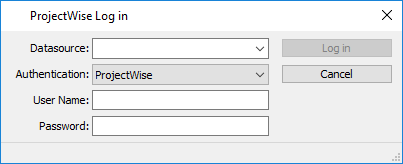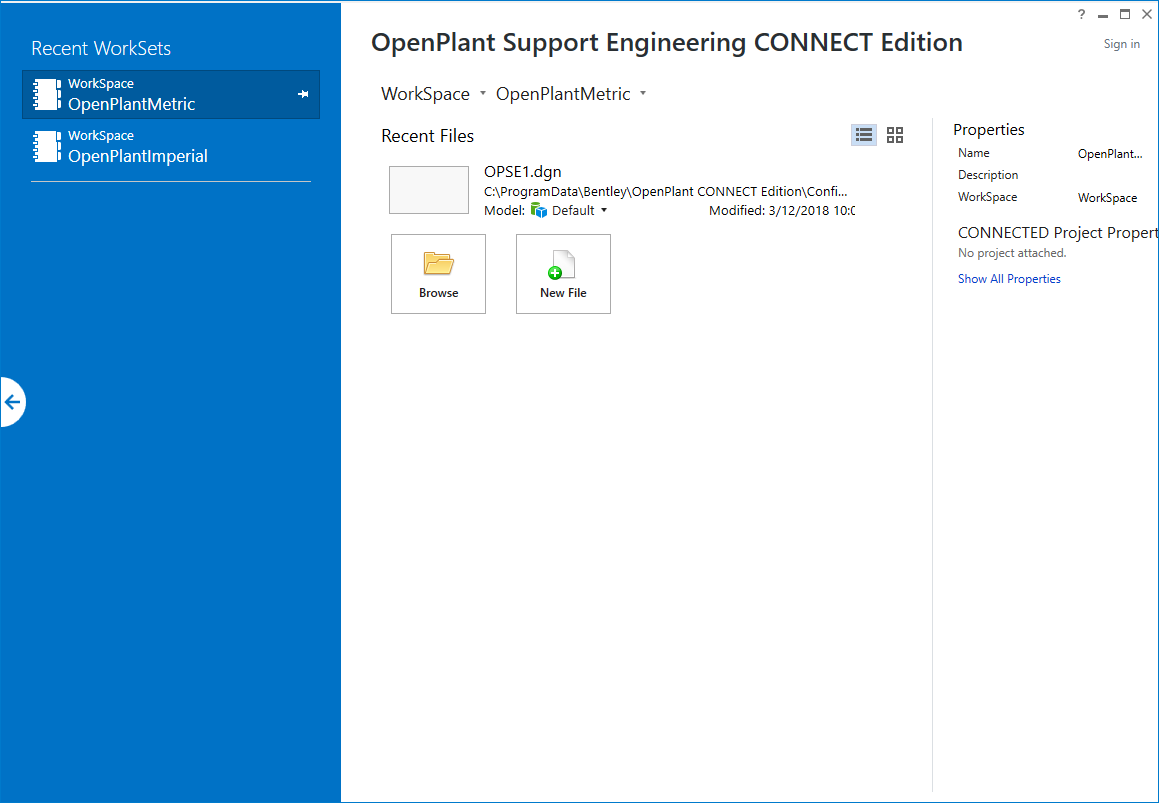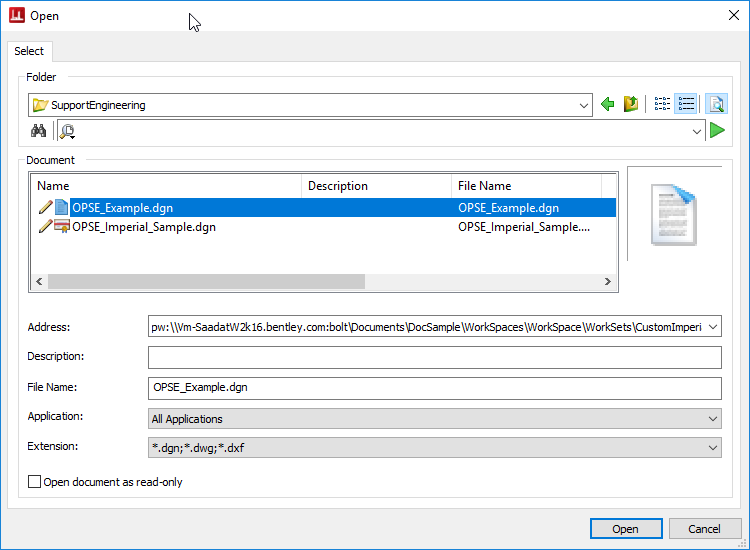Open a ProjectWise Enabled Drawing
The procedure
below is for opening existing
OpenPlant Support Engineering
documents that have been created
and stored in the
ProjectWise environment. Additional information on
how to create documents in
ProjectWise is available in the
ProjectWise help file.
For information on how to setup a Managed Workspace in ProjectWise for your project, please refer to the OpenPlant Project Administrator help available from the Bentley Product Documentation site.
- Open the OpenPlant Support Engineering application from the Start menu or by double clicking the icon on the desktop. The ProjectWise Log in dialog displays.
- Select the datasource from the drop down list and login using the username/password provided by your administrator. This will allow you to access the ProjectWise document repository where existing drawings are stored.
- Click the Browse option to display the ProjectWise File Open dialog.
- Select the folder where the file is stored from the Folder list. The available documents are displayed in the Documents pane.
- Select the desired file and click Open. OpenPlant Support Engineering will open and the selected file will be loaded.